You can add patient records manually, or import a list of patients from a .csv or xls file.
To import a patient list:
- Once you have exported and saved your patient records from your existing database, return to your MyDentalImplantRecords home page and select Patient List under Navigation. Click Import Patients. This will open the Import Patient Wizard.
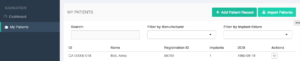

- Click Choose File, locate your exported records file, and select Next
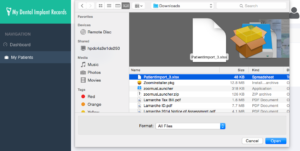
- The Import Wizard will then display the information contained in the file. If there is information missing that is required to complete and save the record, there will be a red warning icon next to the record.
- Click on this icon to open the record and complete it or correct the data. A valid name and date of birth are necessary in order to save the record. When the file is complete, click Fix at the bottom of this window.
- When the necessary information has been added to the record, the icon will turn green.

- Once you have fixed all records to import, click Save. The Import Wizard will confirm that each file has been saved to the database.
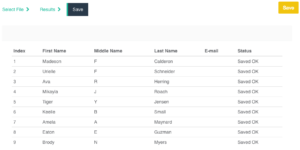
- Your import is finished! You can now add to the imported patients’ implant records and see your numbers grow from your Dashboard.

Recent Comments